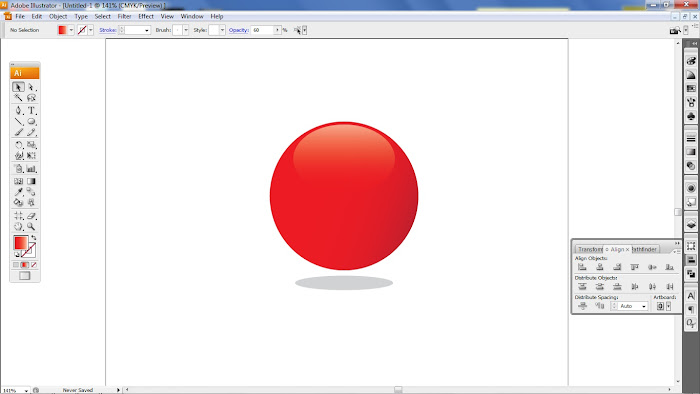Navigation Links
Making A Shiny Orb Tutorial (Adobe Illustrator)
They shiny orb is a element that has become quite popular today. I am going to show you how to make one. The first step is to create a circle using the ellipse tool, then fill it with your desired color.
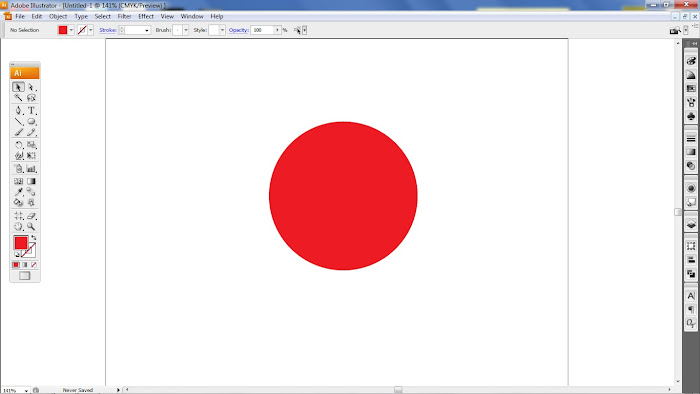
Create a gradient using a darker shade of the color you chose in Step 1. Adjust the angle of the gradient (I used -20).
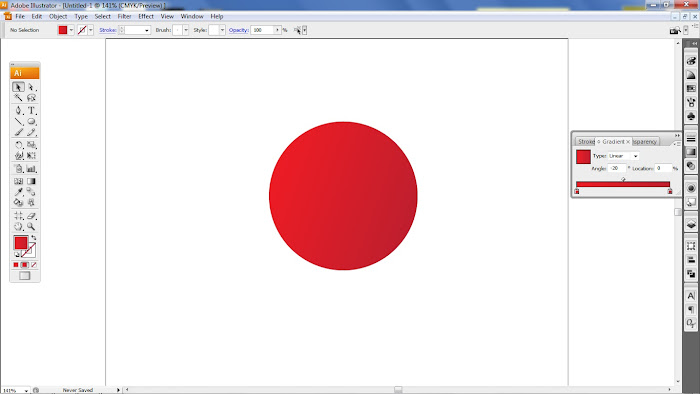
Create a smaller circle inside the original using the ellipse tool again. Align the 2 circles. Fill the smaller circle with a gradient of white and the color you chose originally. Make sure the angle of the gradient is 90 with white being at the top.
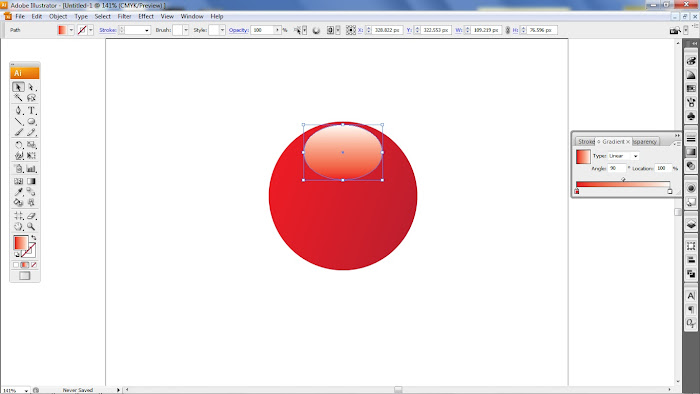
Set the opacity of the smaller circle to 60%.
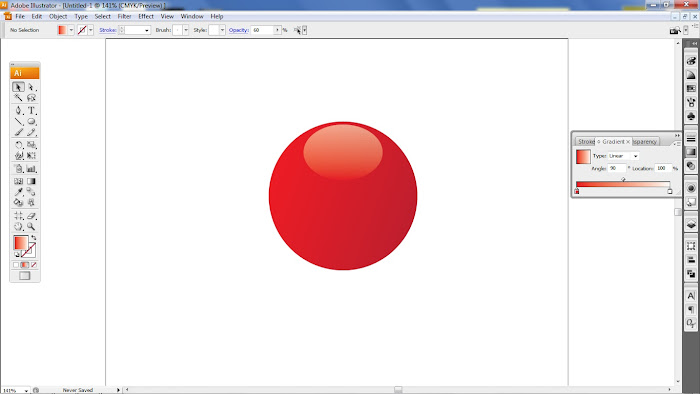
Adjust the gradient sliders on both of the circles until they are blended to your desired level. If needed adjust the angle of the gradient on the larger circle. I also made the smaller circle just a bit bigger. Using the ellipse tool one last time, create a gray shadow under the orb. Align all 3 circles.